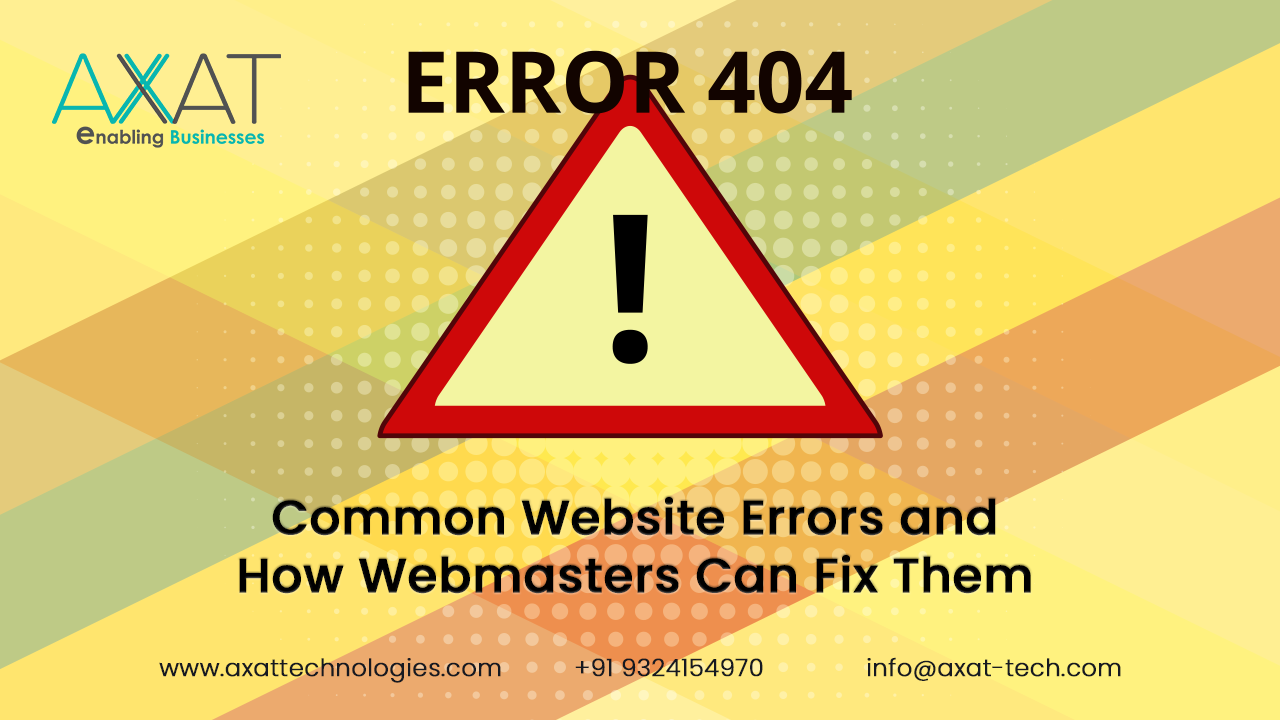A well-functioning website is crucial for any business or organization in today's digital landscape. However, maintaining a website is not without its challenges. Website errors can occur for various reasons, leading to a negative user experience, reduced traffic, and lower search engine rankings. This blog will explore some of the most common website errors and provide practical solutions for webmasters to fix them promptly. Let's dive in!
What Are Web Errors?
Web errors, also known as website errors or HTTP errors, are issues that occur when a user attempts to access a webpage but encounters a problem during the process. These errors are indicated by specific HTTP status codes that the web server returns to the user's browser. Each status code represents a different type of error, providing information about what went wrong during the communication between the user's browser and the web server.
404 Page Not Found Error: The 404 error occurs when a user attempts to access a page that no longer exists or has been moved. It's essential to customize your 404 page to guide users back to relevant content or the homepage. You can also use website analytics to identify broken links and redirect them to appropriate pages.
How to Fix the Issue
- Identify broken links using website auditing tools or Google Search Console.
- Implement 301 redirects to guide users to the correct URLs or relevant content.
- Customize a user-friendly 404 error page with navigation options to help users find what they were looking for.
Internal Server Error (500): The dreaded 500 error indicates that something has gone wrong on the server, but the server can't identify the specific issue. To troubleshoot this error, check the server logs for more information. It could be caused by a misconfiguration or a faulty plugin, which should be addressed accordingly.
How to Fix the Issue
- Check server logs for more detailed error messages to pinpoint the issue.
- Review recently installed plugins or themes that might be causing conflicts.
- Fix misconfigurations in the server's settings or .htaccess file.
Connection Timed Out: A connection timed out error can happen when a user's request to access a page takes too long to load. Optimize your website's performance by compressing images, leveraging browser caching, and upgrading your hosting plan to handle increased traffic.
How to Fix the Issue
- Optimize website performance by compressing images and resources.
- Use browser caching to reduce the number of requests to the server.
- Upgrade hosting resources to handle increased traffic.
Not Secure (SSL Certificate Issues): If your website lacks an SSL certificate, visitors may see a "Not Secure" warning in their browsers. Acquire an SSL certificate from a reputable provider to encrypt user data and establish trust with your audience.
How to Fix the Issue
- Obtain and install an SSL certificate from a reputable Certificate Authority.
- Set up HTTPS on the entire website to encrypt data transmitted between the server and users' browsers.
Cross-Site Scripting (XSS) Errors: XSS errors occur when malicious scripts are injected into your website's code, potentially compromising user data. Prevent this by validating user inputs and using security plugins to detect and block suspicious activities.
How to Fix the Issue
- Implement input validation to ensure that user-submitted data is safe.
- Use security plugins to detect and block suspicious activities.
- Keep all software, including plugins and themes, up to date to minimize vulnerabilities.
Slow Page Load Times: Slow-loading pages can lead to high bounce rates and dissatisfied users. Minimize HTTP requests, optimize images, and utilize content delivery networks (CDNs) to distribute resources and improve loading speed.
How to Fix the Issue
- Optimize images for the web by compressing and resizing them.
- Use Content Delivery Networks (CDNs) to distribute resources and reduce latency.
- Minimize HTTP requests and enable browser caching to improve loading speed.
Mobile Responsiveness Issues: A responsive website is vital in today's mobile-centric world. Test your site across various devices and screen sizes, and use responsive design techniques to ensure a smooth experience for all users.
How to Fix the Issue
- Adopt responsive web design to ensure the site displays correctly on various devices and screen sizes.
- Use mobile-friendly testing tools to identify and resolve issues related to mobile responsiveness.
White Screen of Death: The infamous "White Screen of Death" occurs when a blank page appears instead of your website's content. This can be caused by a theme or plugin conflict. Disable recently installed plugins or themes to identify the culprit and find an alternative solution.
How to Fix the Issue
- Disable recently installed plugins or themes to identify the cause of conflicts.
- Ensure all plugins and themes are up to date and compatible with the current version of WordPress or other CMS.
Database Connection Errors: If your website relies on a database, connection issues can disrupt its functionality. Check your database credentials, repair corrupted tables, and ensure your server can handle the database load.
How to Fix the Issue
- Check database credentials to ensure they are correct.
- Repair corrupted database tables using database management tools or plugins.
Spam Comments and Form Submissions: Spam can overrun your website's comments and contact forms. Implement CAPTCHA or reCAPTCHA solutions to thwart automated bots and keep your site clean.
How to Fix the Issue
- Implement CAPTCHA or reCAPTCHA solutions to prevent automated bots from submitting spam.
- Regularly moderate and clean up comments and form submissions.
Final Thoughts
Web errors are not insurmountable obstacles; they are opportunities for webmasters to showcase their expertise and dedication. By diligently addressing common website errors and adopting proactive measures, webmasters can create a website that stands as a beacon of reliability, security, and user-friendliness in the vast expanse of the World Wide Web.